DISCLAIMER: THIS WAS ORIGINALLY A LINKEDIN POST HENCE THE STRUCTURE OF THE POST
A couple of months ago, Staging Profiles were introduced in Intune — an incredibly smooth way to enroll Android devices without assigning them to a specific user, simply by scanning a QR code from the device’s setup screen 🪄
Below is a super useful tip on how to control which apps, configurations, and settings your Android device receives based on which Staging Profile was used during enrollment — allowing the device to be fully configured without any user input. Kind of similar to using Group Tags with Windows Autopilot.
Create a Staging Profile
Go to:
Devices > Android > Enrollment > Corporate-owned, fully managed user devices
Once the profile is ready, you’ll find the QR code under the “Token” section (see image 2 at the top).
Create a Filter
Go to:
Tenant administration > Filters
Create a filter that includes devices only if your specific Staging Profile was used during enrollment (see image 1 above).
Assign your apps/configs
Assign your apps, settings, or configuration profiles to “All devices” but include your filter.
This ensures that only devices enrolled with that specific Staging Profile will receive them (see image 3).
If you have different setups for different types of devices (e.g., per department), simply create multiple Staging Profiles and filters accordingly.
Once the device is enrolled and has received all apps and settings, it can be boxed up and shipped to the customer. When the customer unboxes the device and signs in with their Entra ID in the Company Portal, the user is assigned to the device — but it’s already fully configured and ready to go! 🌟
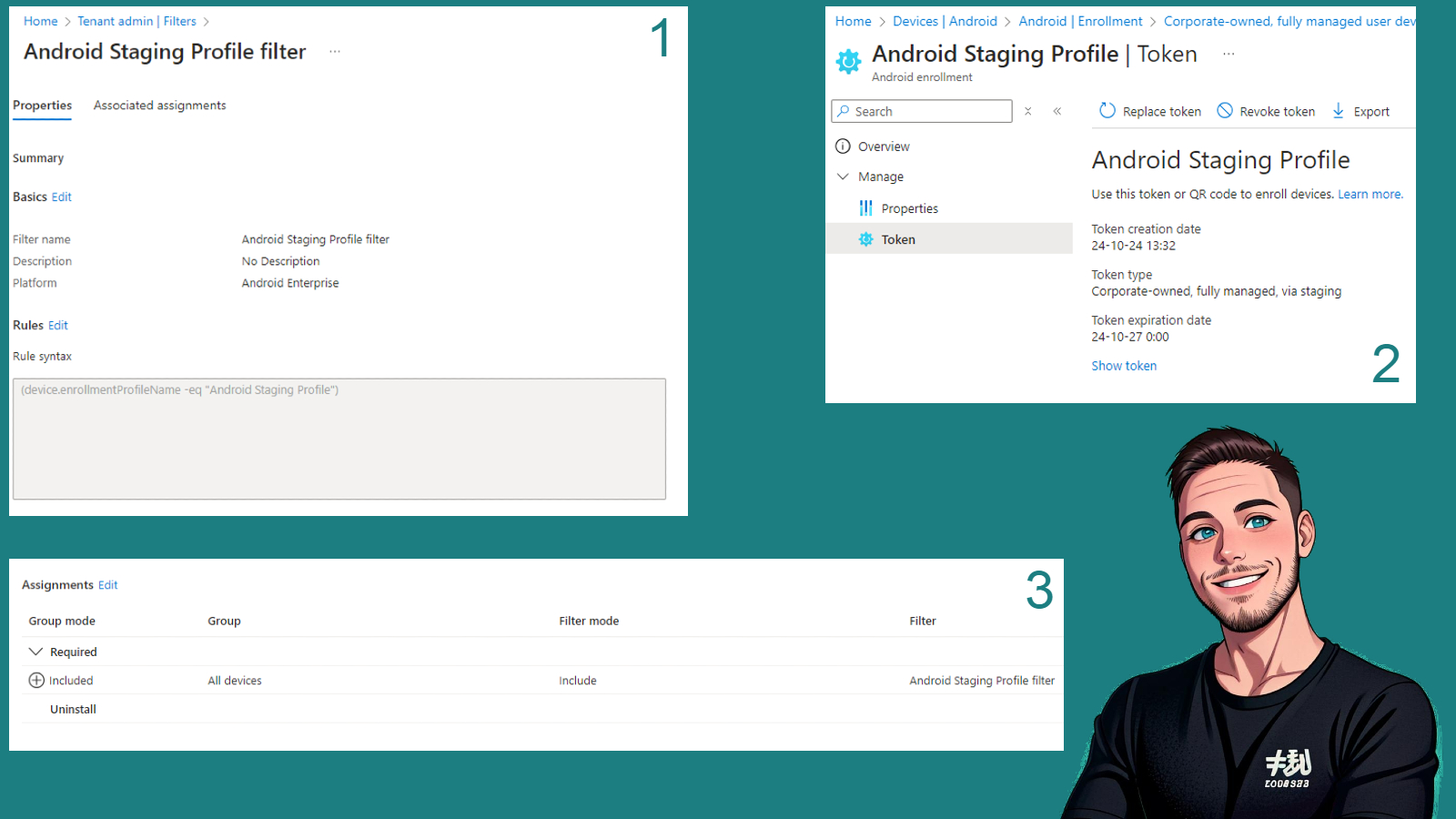
Leave a Reply