If you, like me, is on the Current Channel (preview) update channel of the Microsoft 365 apps update channel you might have seen three new apps pop-up in your taskbar when you start your computer lately. These are known as Companion Apps.
These are light weight apps based on Microsoft Graph and according to Microsoft they are “designed to enhance productivity by using the power of Microsoft Graph and providing users with quick access to key tools directly from the Windows 11 taskbar.”
I’m not sure I agree about that and today I’ll tell you why and also show you how to remove them and disable them on a tenant-wide level (in case they ever make it to the Current Channel and you decide you don’t want them)
- An overview of each app
- The purpose and why I don’t like them
- Disable the companion apps on tenant level
- Uninstall companion apps via Powershell
An overview of each app
If you want to read more about these apps I refer to Microsoft’s official documentation here.
People
With the People app you can a list of all your contacts and also click on them to get their information (the same window that shows in Teams when you click on a user)
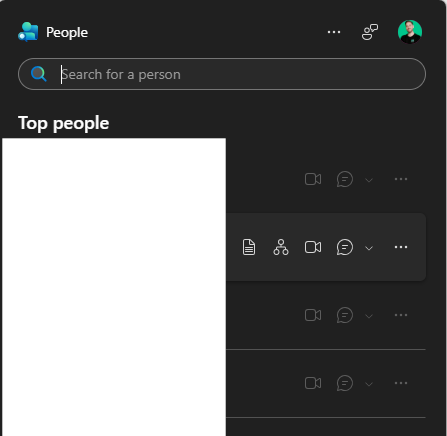
Calender
Basically a quick view of your calender. Yeah, that’s it. You can’t create events or anything, just look at it.
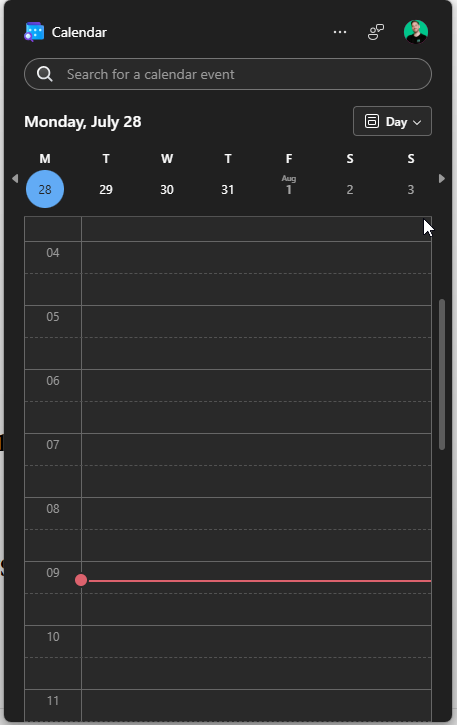
Files
A quick view to view your OneDrive. You can view your colleagues recently visited files in SharePoint as well.
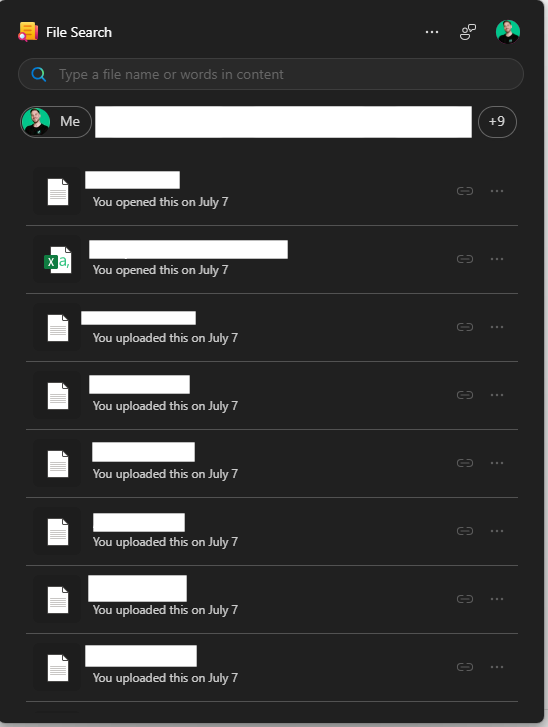
The purpose and why I don’t like them
I can see that some people might find these handy and convenient but I really don’t see the purpose. If you are like me and work in the M365 suite everyday you probably have a routine for all of these “holes” that these Companion apps are tring to fill.
The most annoying part is that these apps are automatically added to Autostart-apps so you have to manually disable them there. Immediately when Microsoft shove new stuff like this up my face and are like “HERE, NOW USE THIS!!” my instant reaction is always to raise an eyebrow.
- If I want to reach someone I just go to Teams (instead of People)
- I already check my calender in Outlook and create events a hundred times a day (instead of using Calender)
- I have my known folders moved to OneDrive and work in file explorer. I also have my necessary SharePoint sites synced or use the web (instead of using File Search)
Disable the companion apps on tenant level
If you want to prevent these apps from rolling out to your users you can go to config.office.com and sign in with your admin account.
After that go to Customization > Device Configuration > Modern apps settings > Microsoft 365 companion apps (preview) and uncheck the tickbox 👇
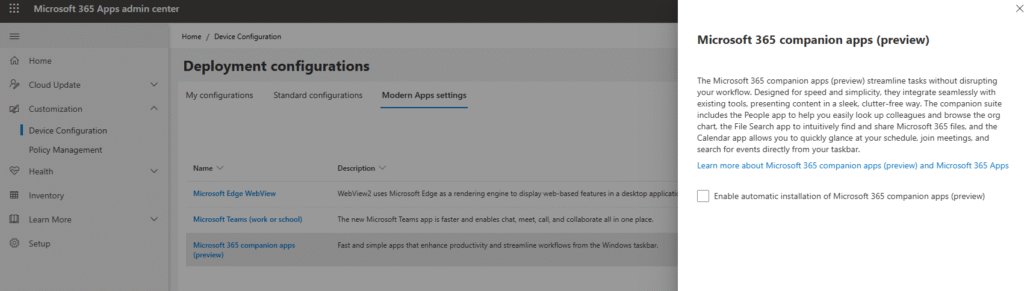
Uninstall companion apps via Powershell
If you want to uninstall these apps on your computer or in case this rolled out to some users that were on the preview channel that don’t want it we can deploy this script via Intune to remove them.
<#
.NOTES
Install as system in Intune with parameter -AllUsers to make sure it removes the apps for all users on the device.
#>
#Get package name for uninstall
$packageName = Get-AppxPackage -AllUsers -Name "Microsoft.M365Companions" | Select-Object PackageFullName
# Uninstall All Companion Apps
Remove-AppxPackage -Package $packageName.PackageFullName -AllUsers -ErrorAction SilentlyContinue
Code language: PowerShell (powershell)If you just want to check if you have the apps installed you can run the command below to get all information about them👇
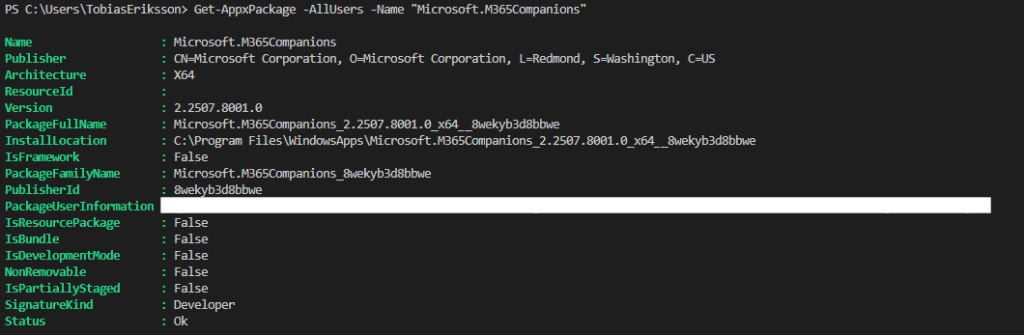
Below is the detection script if running this as a Win32 app in Intune.
try {
$detection = Get-AppxPackage -AllUsers -Name "Microsoft.M365Companions" -ErrorAction SilentlyContinue
if ($null -eq $detection) {
Write-Host "Microsoft.M365Companions not found on the device."
exit 0
} else {
Write-Host "Microsoft.M365Companions found on the device."
exit 1
}
} catch {
Write-Host "Error detecting Microsoft.M365Companions: $_"
exit 1
}
Code language: PowerShell (powershell)Hopefully this helped you. Thanks for reading. I wanna know, what is your opinion on these apps? Am I just a grumpy old man that refuse to change? Maybe 😂Please leave a comment below with your thoughts. Until next time!
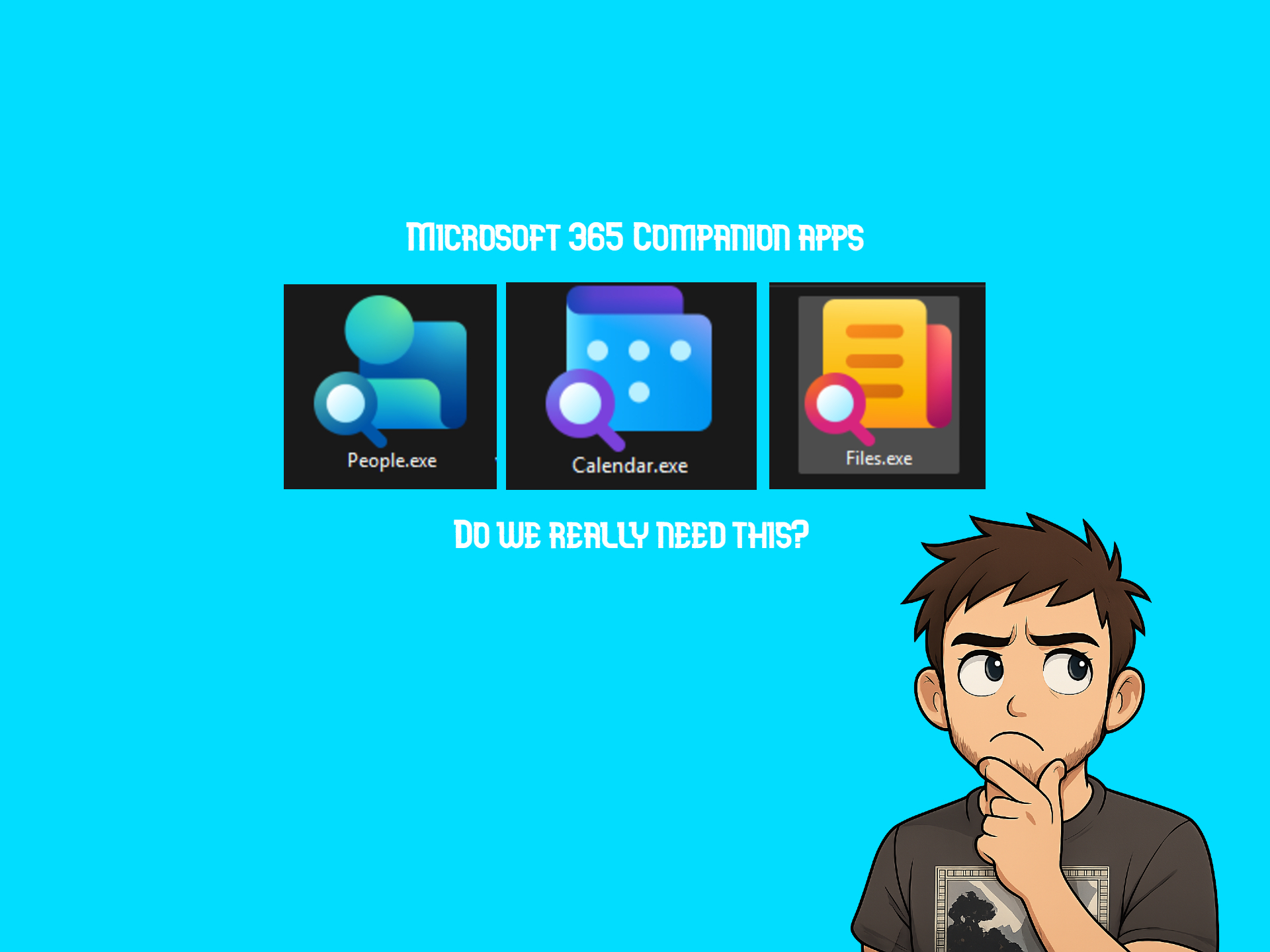
Leave a Reply