DISCLAIMER: THIS WAS ORIGINALLY A LINKEDIN POST HENCE THE STRUCTURE OF THE POST
I often use a VM in Hyper-V when I need to test things in Intune and don’t have a physical test device nearby — it’s incredibly convenient!
However, there are some challenges when running Windows 11 in Hyper-V, since Windows 11 requires TPM 2.0, Secure Boot, and at least 4GB RAM.
But — this can be bypassed with a little Regedit magic! 🪄
Note:
This trick can also be used on older physical machines that don’t meet these requirements, but keep in mind that you do so at your own risk, as performance might be impacted! ⚠️
🔧 Step-by-step:
📸 Image 1:
➡️ On the first Windows 11 setup screen, press Shift + F10 to open Command Prompt, then type regedit and hit Enter.
📸 Image 2:
➡️ Inside the Registry Editor, navigate to:HKEY_LOCAL_MACHINE\SYSTEM\Setup
➡️ Create a new key called LabConfig or something that suits you.
➡️ Inside that key, create three new DWORD (32-bit) values with the following names:
BypassTPMCheckBypassSecureBootCheckBypassRAMCheck
➡️ Right-click each and set the value to1
📸 Image 3:
- Close Regedit and CMD, and continue with the Windows 11 installation — you should no longer see the annoying message that your PC doesn’t meet the requirements! 🌟
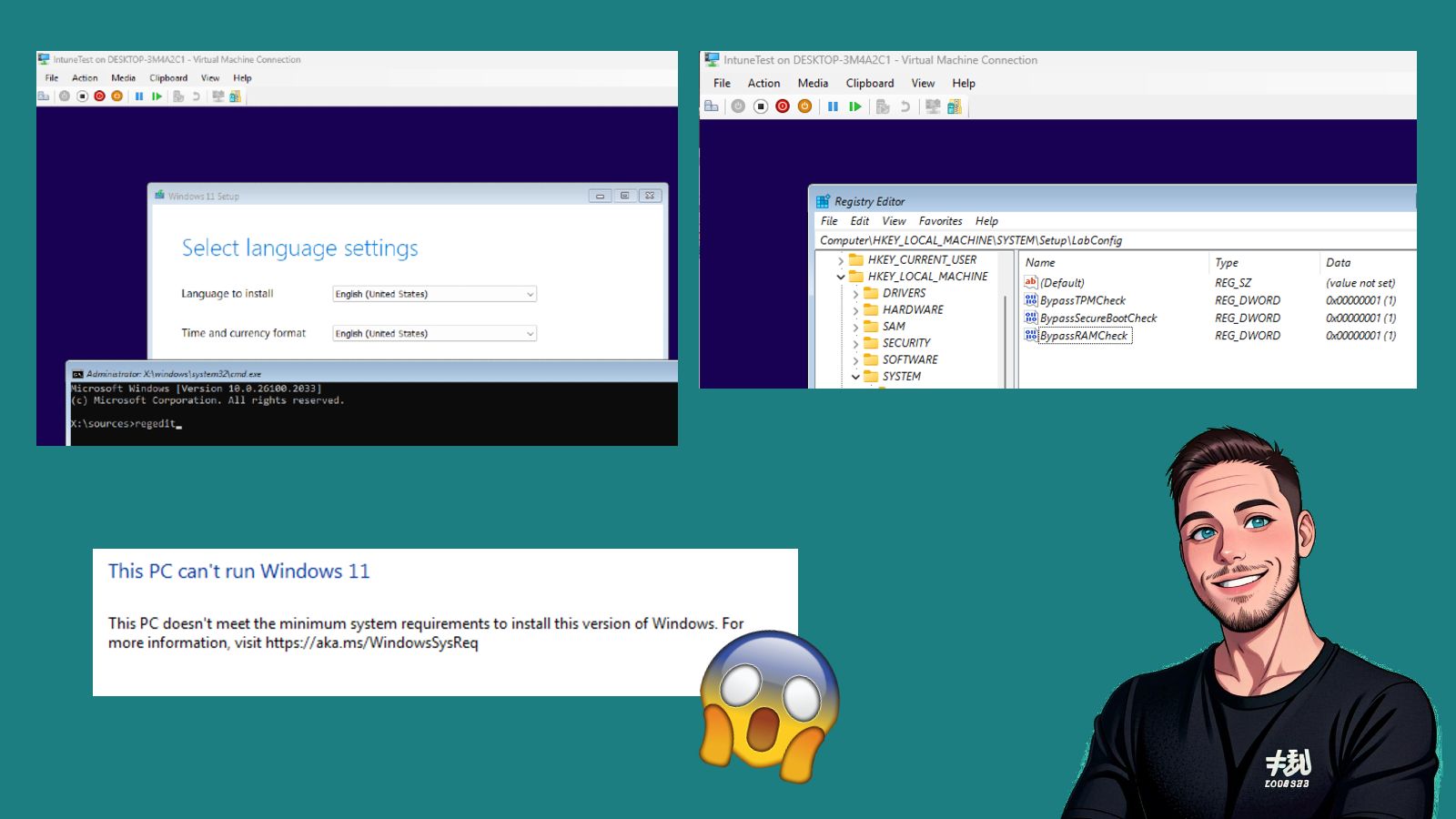
Leave a Reply